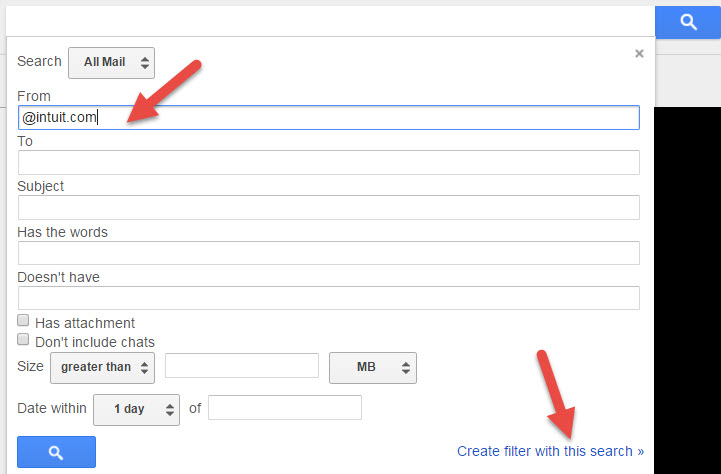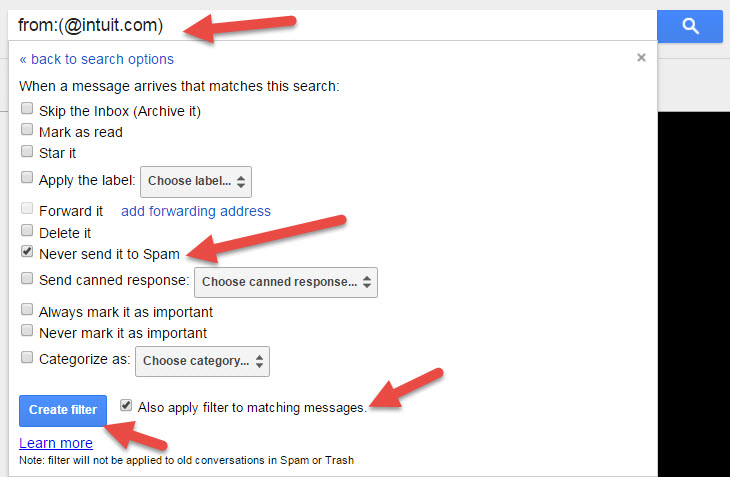QuickBooks Online sends invoices and statements from Intuit’s email servers using the email address quickbooks@notification.intuit.com or quickbooks-email@intuit.com. Some recipients have been complaining about not receiving these documents, and consequently not paying their invoices timely.
Recipients should look in their ‘spam‘ and ‘junk‘ folders (sometimes two different folders) for the missing emails. If found, then the recipient needs to mark the email(s) as ‘not spam’ or ‘not junk’. After doing so, sometimes the email system will allow future messages from that email address to reach the recipient’s inbox instead of getting stuck in these folders.
However, most recipients need to take the additional step of ‘white listing’ the email address. White listing an email address tells the recipient’s email system that the sender’s email address is not spam or junk. The processes is different for various email systems. There are instructions for the two most common systems below.
For Microsoft Outlook (2010-2016), the recipient can do the following:
- From the Home tab, click Junk.
- Select Junk E-mail Options from the dropdown.
- Click the Safe Senders tab on Options dialog box.
- Click Add button and enter @intuit.com
- Click Ok button.
- Optionally click checkbox Also trust e-mail from my Contacts.
- Optionally click checkbox Automatically add people I email to the Safe Senders List.
- Click Apply button.
- Click Ok button.
Here’s a link to a video showing the process: https://www.youtube.com/watch?v=NCV9v3HWAag
For Gmail, the recipient can do the following:
- Add the sender’s email address to your contacts; and/or
- Create a Filter for the messages to bypass the spam folder. This also allows the recipient’s email to be white listed with out having to add a contact. Additionally, when creating the filter, the recipient can white list an entire domain so that all emails received from all senders using that domain are white listed (ie @intuit.com).
To create a filter in gmail:
1. Open gmail in your web browser.
2. In the search box at the top, click the Down arrow .
3. Type in to the From field @intuit.com.
4. At the bottom of the search window, click Create filter with this search.
5. In the dialog box, click the checkbox Never send to Spam and also check the checkbox Also apply filter to matching messages.
6. Click Create filter.
For Yahoo, the recipient can do the following:
- Go to https://m.yahoo.com//mail in your device’s browser.
- Tap the Sidebar menu icon Image of the side menu icon..
- Tap the Spam folder.
- Select one or more emails.
- Tap the Not spam icon Image of the Not Spam icon.