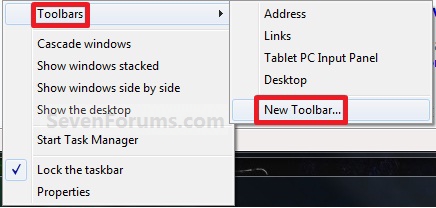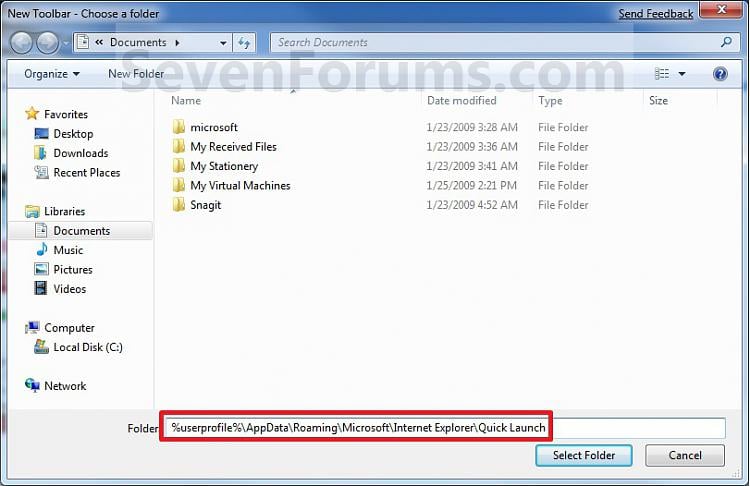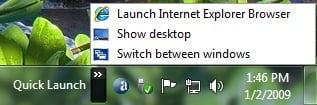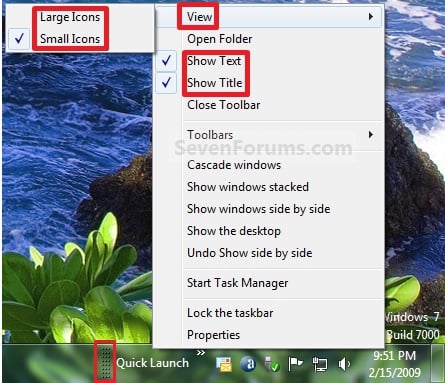Frequently we are asked, “What double window envelopes should I buy to mail QuickBooks checks in?”
First, we should note that the there is a different size envelope for checks and invoices…they are not interchangable, so please purchase carefully.
Go to our Amazon store: http://qbpros.net/store/ for GREAT PRICES (on both types of envelopes) and select the navigation link “QuickBooks Supplies” and there are a range of quantities and seal types that should suit you. We do not sell these, but simply point a link to the items and earn a commision for doing so.
Many generic envelopes will work well with QuickBooks checks. The common size is “#8 5/8”. The envelope has demensions of 3-5/8” x 8-5/8” and can be purchased from office supplies stores (such as Office Depot) for about 60% more money than our Amazon links listed above!