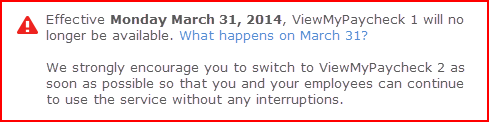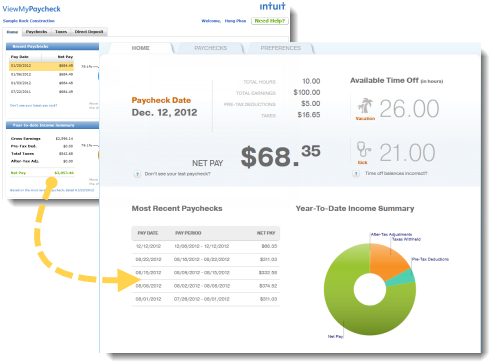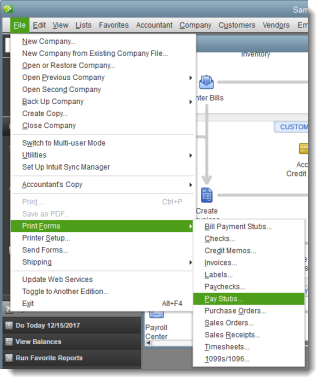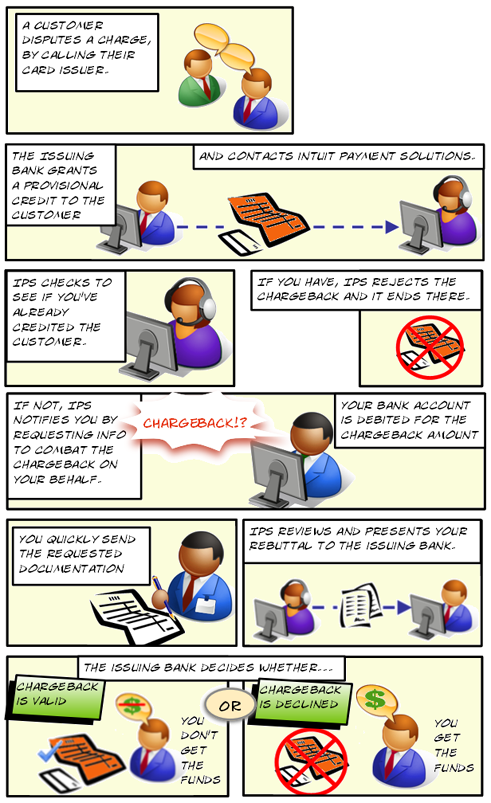Chargebacks are an unpleasant fact of life for merchants. Hopefully, chargebacks will be a rare event for you, but you should know how to protect yourself.
A chargeback is a transaction that has been disputed by a customer. Chargebacks occur for a variety of reasons. For example, the customer may be unsatisfied with the merchandise, or a criminal may have made fraudulent use of their credit card number. When a customer disputes a charge, you receive a chargeback notification (sometimes called a Chargeback Advice form), and the amount of the original transaction is credited to the customer’s account, and debited from yours. (In other words the transaction is “charged back” to you.) You have a right to challenge the chargeback by sending in a rebuttal. Intuit works hard to fight chargebacks on your behalf. To assist us, please respond promptly and file requested paperwork by the submission deadline. You can track and manage chargebacks from the Merchant Service Center.
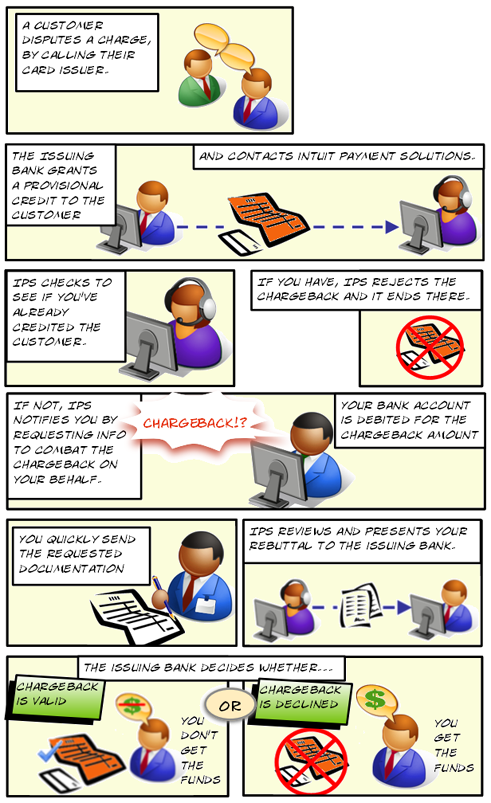
NOTE: When a cardholder initiates a dispute, the cardholder’s bank immediately generates a chargeback. QuickBooks Payments is not aware of any problem until we receive the chargeback. The cardholder does not have to notify you, the merchant, prior to contacting their bank. A retrieval request sometimes precedes a chargeback, but not necessarily (read on to learn more about retrieval requests).
What is a retrieval request?
A retrieval request is a request from the customer’s card issuer to the merchant asking for documentation (like sales receipts, invoices, and contracts) relating to a customer charge. A retrieval request may precede or be part of a chargeback. When you receive a retrieval request, you must mail or fax the requested documentation to Intuit Payment Solutions as instructed immediately (and at least within the time frame specified by the document). If the documentation you provide settles the question, it may stop the chargeback from proceeding any further.
How can I dispute a chargeback?
When you receive a chargeback, you may file a rebuttal, unless you receive a No Recourse Chargeback notification. To dispute a chargeback, furnish any relevant documentation, include the chargeback notice document and mail, fax or email it all to QuickBooks Payments ChargeBack Department promptly and as instructed on your Chargeback Advice form. Receive, track and download these notifications through the Merchant Service Center.
If the chargeback is resolved in the your favor, please note that it could take up to 65 days to receive funds. If the transaction is still disputed, you receive a second notification about the chargeback status. Follow instructions in that notification.
How can I avoid potential chargebacks?
Many chargebacks can be prevented. Follow these best practices when processing transactions and dealing with customers:
- If an authorization request is declined, don’t process the transaction or repeat the authorization request.
- For all card-present transactions, swipe the card or make a physical imprint of the card to prove that the card was present.
- Have the cardholder sign a receipt. Retain receipt copies for at least 18 months.
- For card-not-present transactions use AVS (Address Verification Service) and obtain the Card Security Code to confirm the purchaser is in possession of the card. (Not sure what these terms mean? Visit the Merchant Service Center’s Resource Center to learn more.)
- Keep customers informed about transaction status, merchandise availability and delivery.
- Clearly state your refund, return and delivery policy to set customer expectations properly.
- Make sure that your DBA (Doing Business As) name is easily identifiable so customers recognize your transactions on their monthly credit card statement.
- Include your phone number and contact information on receipts and invoices. Make it easy for customers to reach you before calling their card issuer.
- If you ship goods, obtain and keep proof of delivery.
- Never refund a different credit card number. Credit only the card that made the purchase.
- Deposit sales and credit receipts as quickly as possible (definitely within 5 days of the transaction).
Chargeback FAQ: http://kbgopayment.intuit.com/intuit/index?page=gopayment_content&id=INF20356
Source: https://merchantcenter.intuit.com/wapweblet/ims-mp-help/en/qbms/svc_mp_learn_about_chargebacks.html