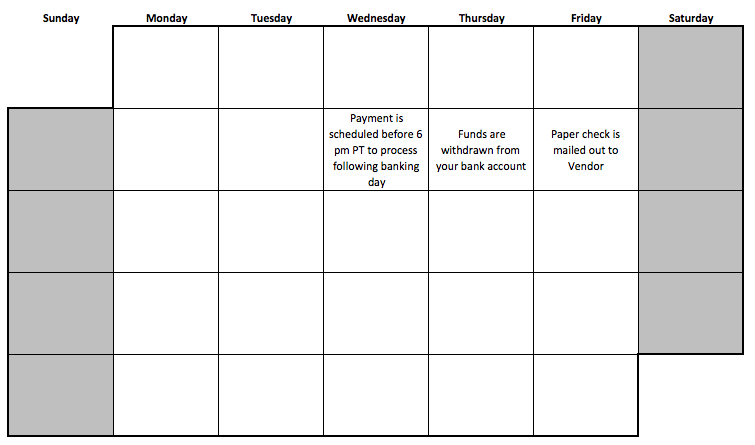First Time Paying Bills
When first starting with the Bill Pay service, allow 4 banking days for both bank transfers and mailed checks. After 5 completed payments, payment timing will accelerate (for example, bank transfers under $5,000 will arrive in 2 banking days).
Paying a Bill
- Enter details on the bill and schedule a payment (Schedule a payment by 6 pm PT, and we’ll start working on it the next banking day).
- We show you an expected arrival date for each payment.
- Allow 4 banking days for the payment to be received by the vendor (faster after your first 5 completed payments).
- Check payments may take longer than 4 banking days to reach the vendor.
- Banking days are Monday through Friday (excluding bank holidays).
- The Pay Bills Online page will always show an “Arrives by” date for Bank Transfers, and “Est. arrival” date for paper checks.
- NOTE: Check arrival dates for non-expedited payments are always shown as estimates, since we cannot guarantee USPS delivery times.
Things to Know
- When scheduling a payment via Bill Pay, the earliest process date you can select is the next banking day (you cannot select the current date). Weekends and holidays don’t count in the banking world; if the day you select is a bank holiday or weekend day, we will automatically push the process date to the next available banking day.
- Example: If you attempt to schedule a payment on Thanksgiving Day (Thursday), we will automatically make the process day Friday, which is not a bank holiday.
- If a weekend or bank holiday falls within the regular processing time for a payment, the payment will be delayed, since banks do not operate on those days. That delay will be reflected in the “Arrives By” Date.
- There is no “daily limit” on the amount you are able to pay to your vendor. (Please be aware that your financial institution may have a daily spending limit).
- There is a per payment threshold that is activated for payments over $5,000, which will initiate a slower payment timing. This allows Bill.com to ensure the funds are available prior to sending the payment to the vendor. Please see example payment schedules below.
Examples:
Smaller Amounts
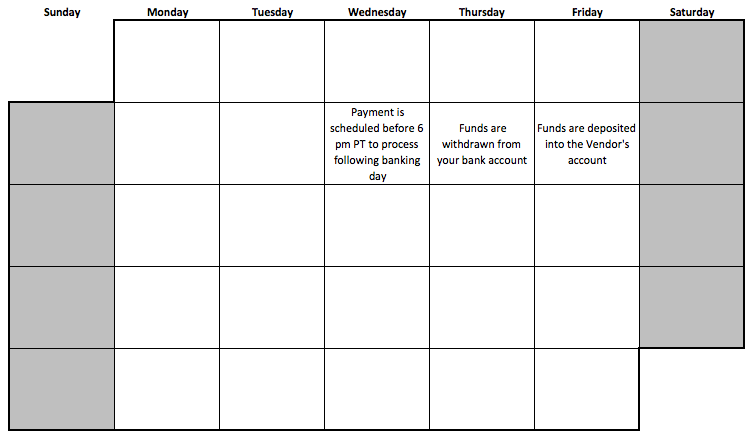 Paper Check (Smaller Amounts)
Paper Check (Smaller Amounts)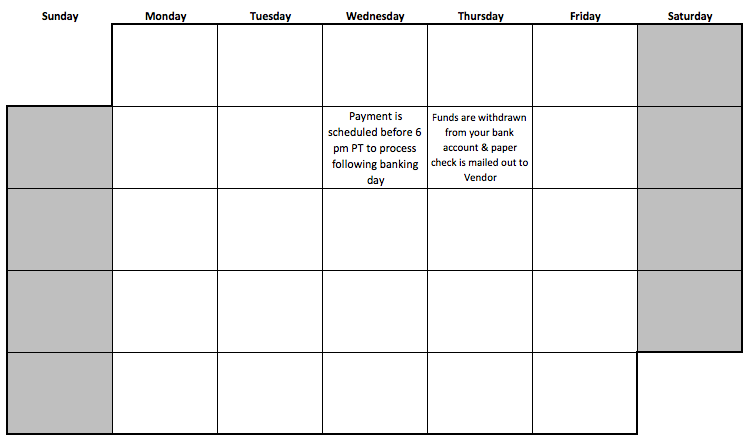
Larger Amounts
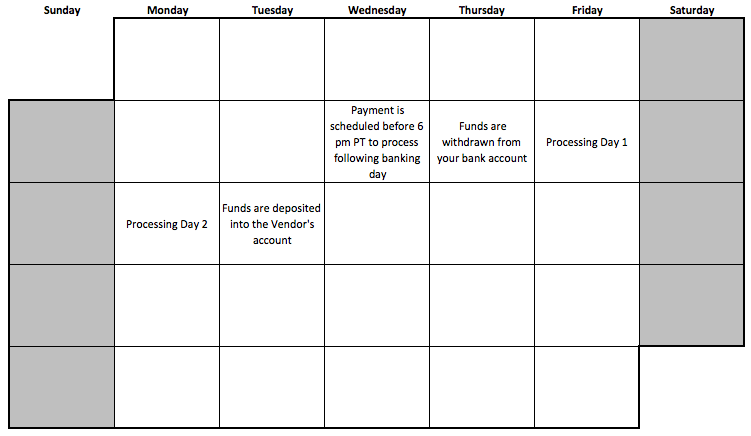 Paper Check (Larger Amounts)
Paper Check (Larger Amounts)